
How to port my existing Internet Identity to my Mobile device?
If it's your first time using the device you will need to add it as a new passkey.
1. On your new device, visit https://identity.ic0.app.
2. Click Use existing
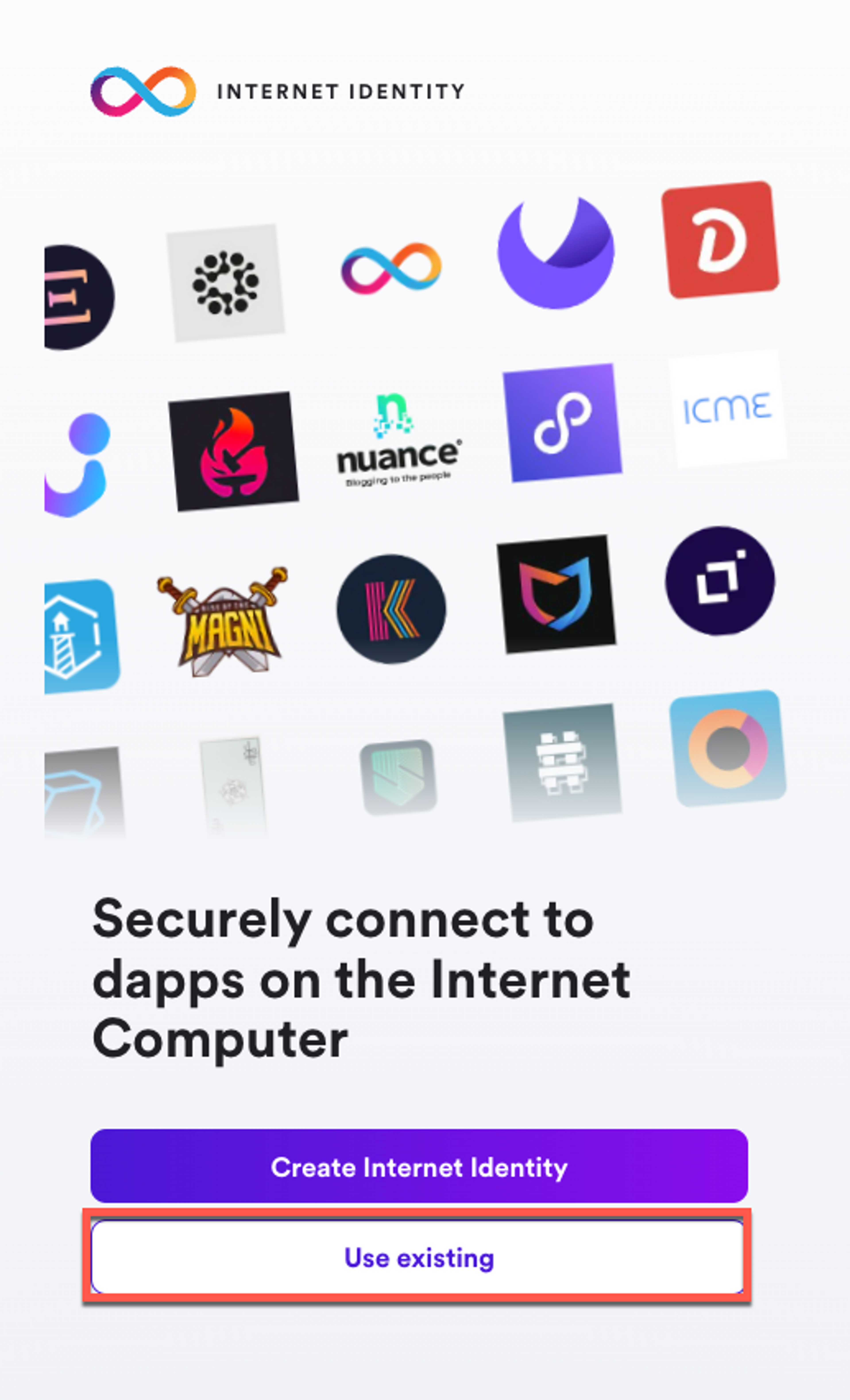
3. On the Internet Identity landing page, select Add a new Passkey?
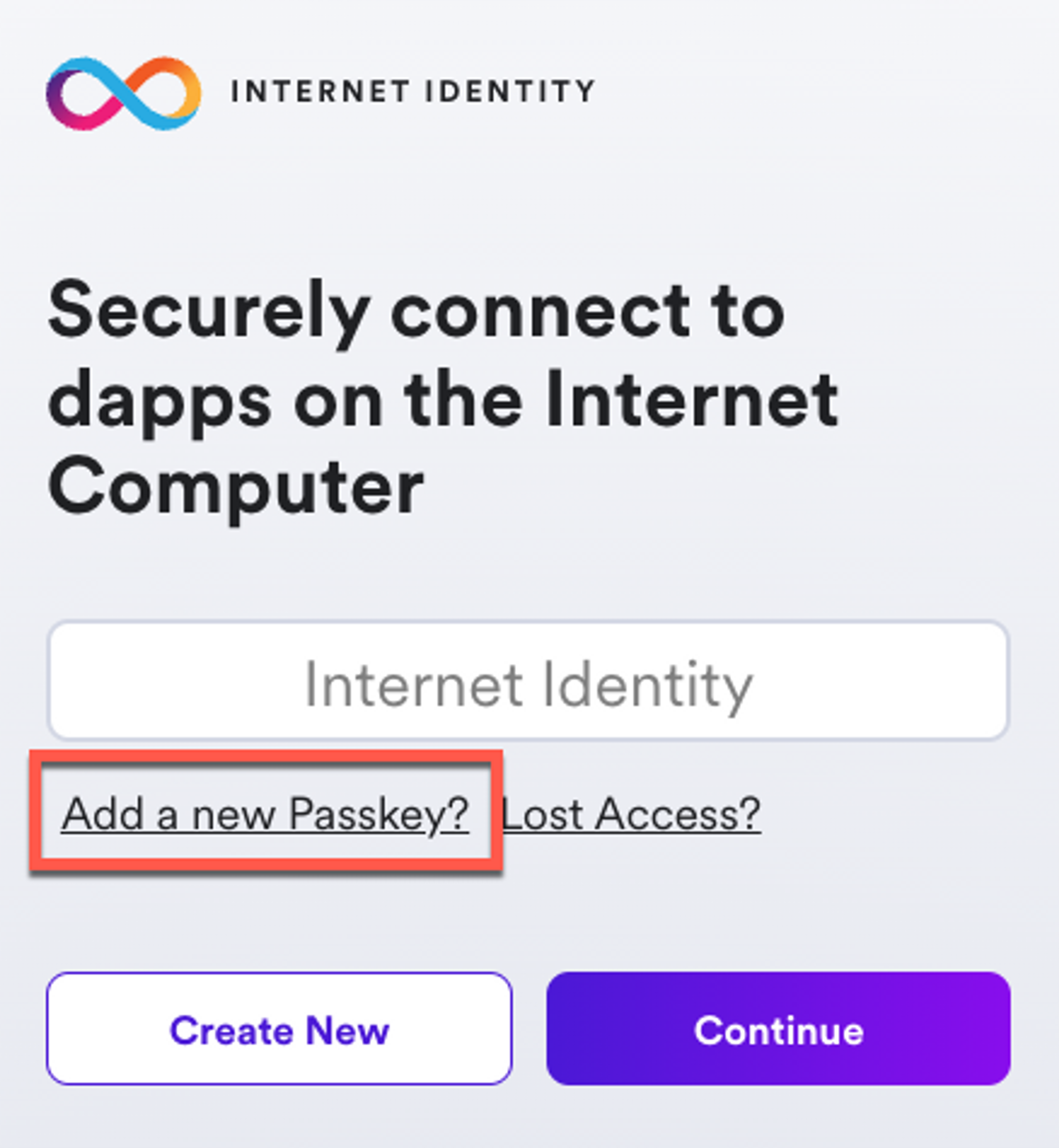
4. Enter your Internet Identity and continue.
5. Your computer will prompt you to create a passkey. Click Continue.
If you are having trouble authenticating, check out our list of supported browsers.
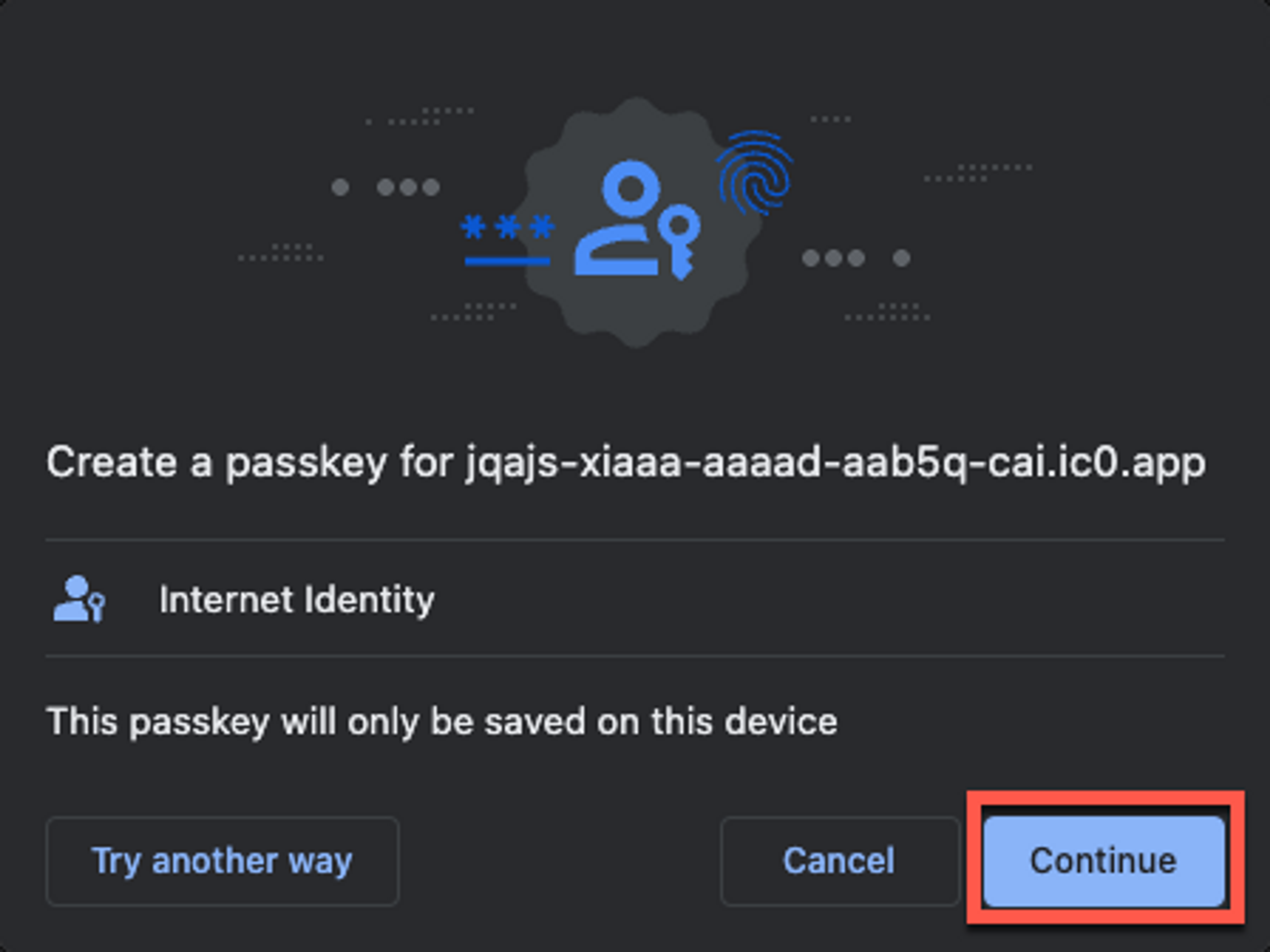
6. On an already existing passkey, connect and select Add new passkey.
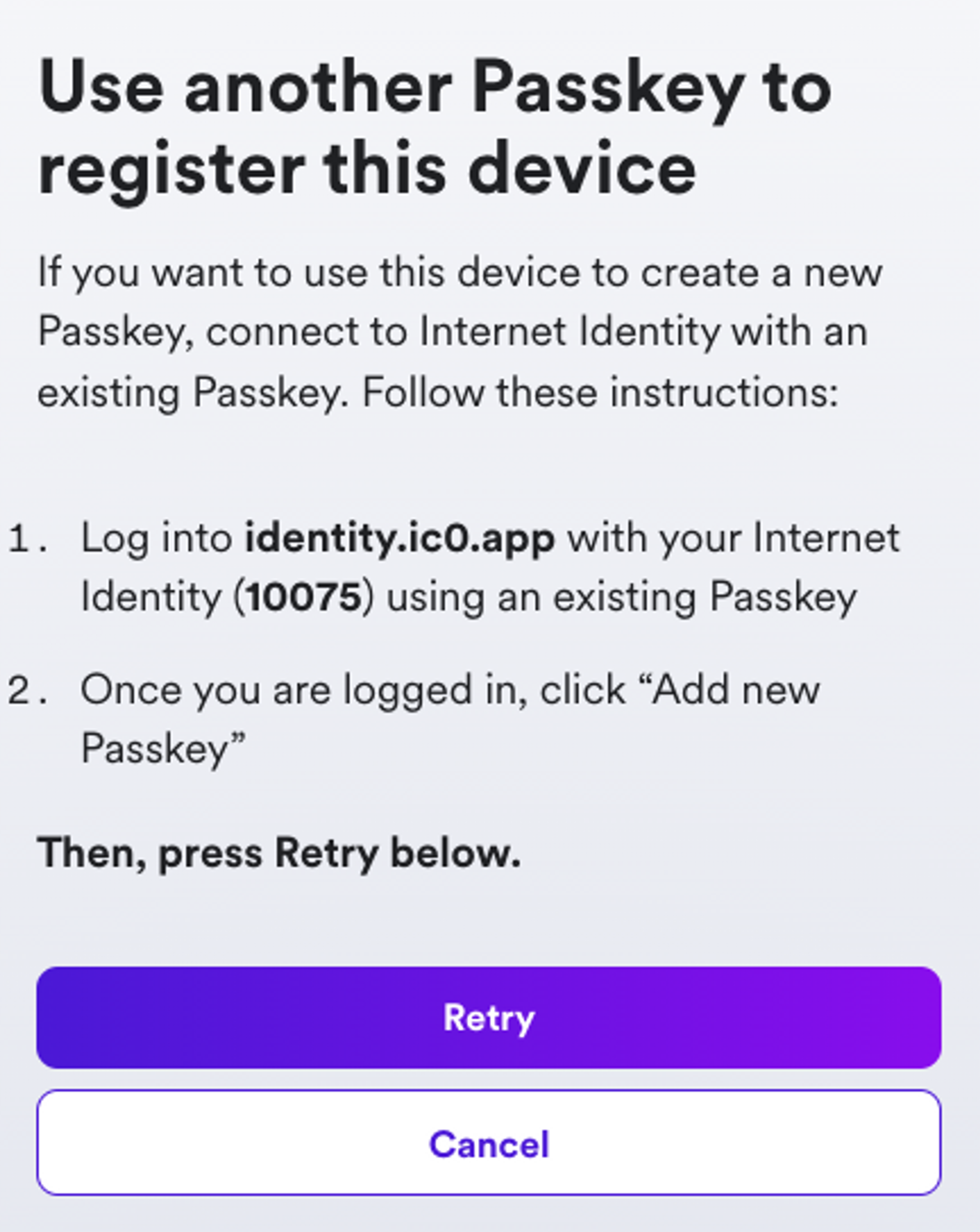
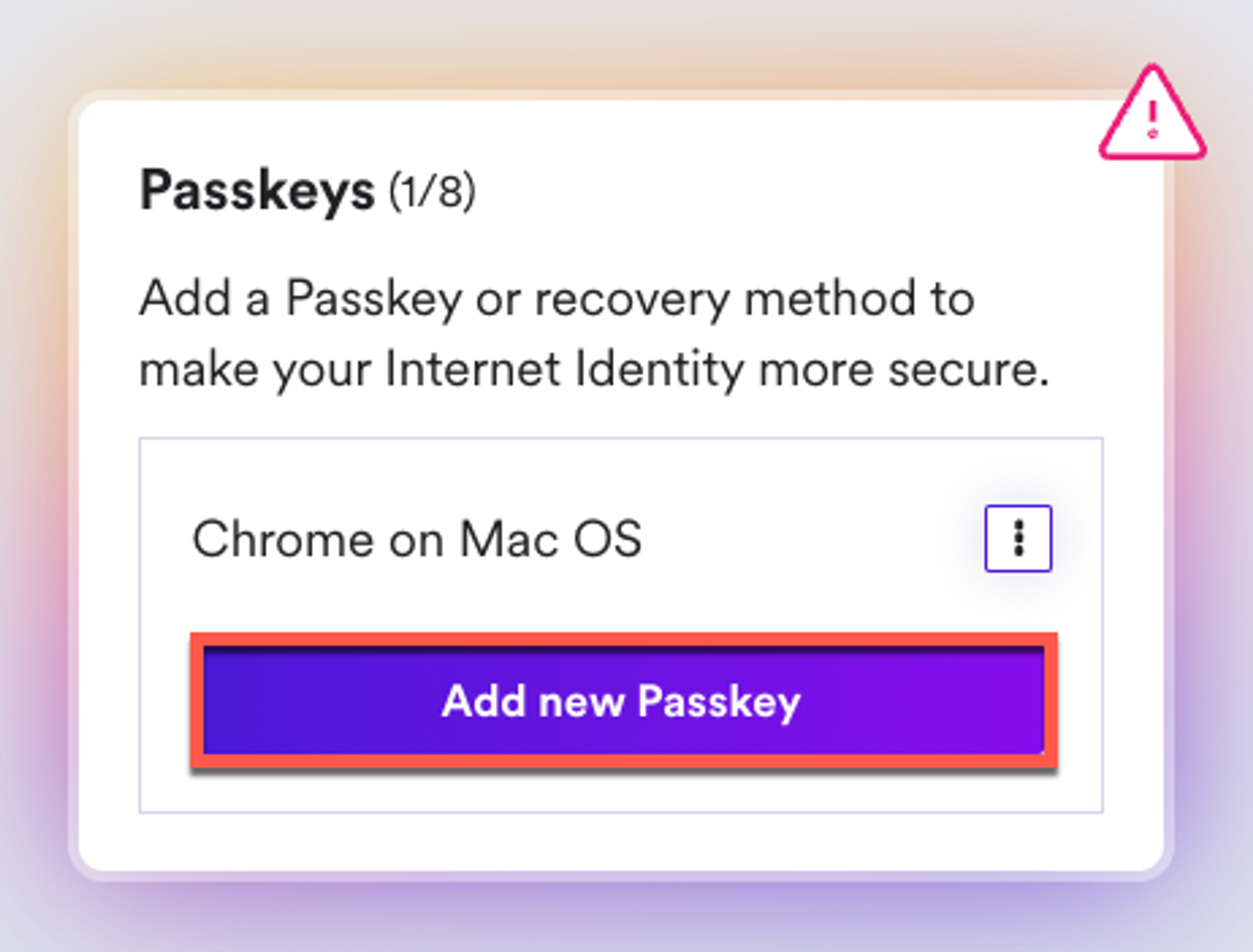
7. On your computer, click Retry
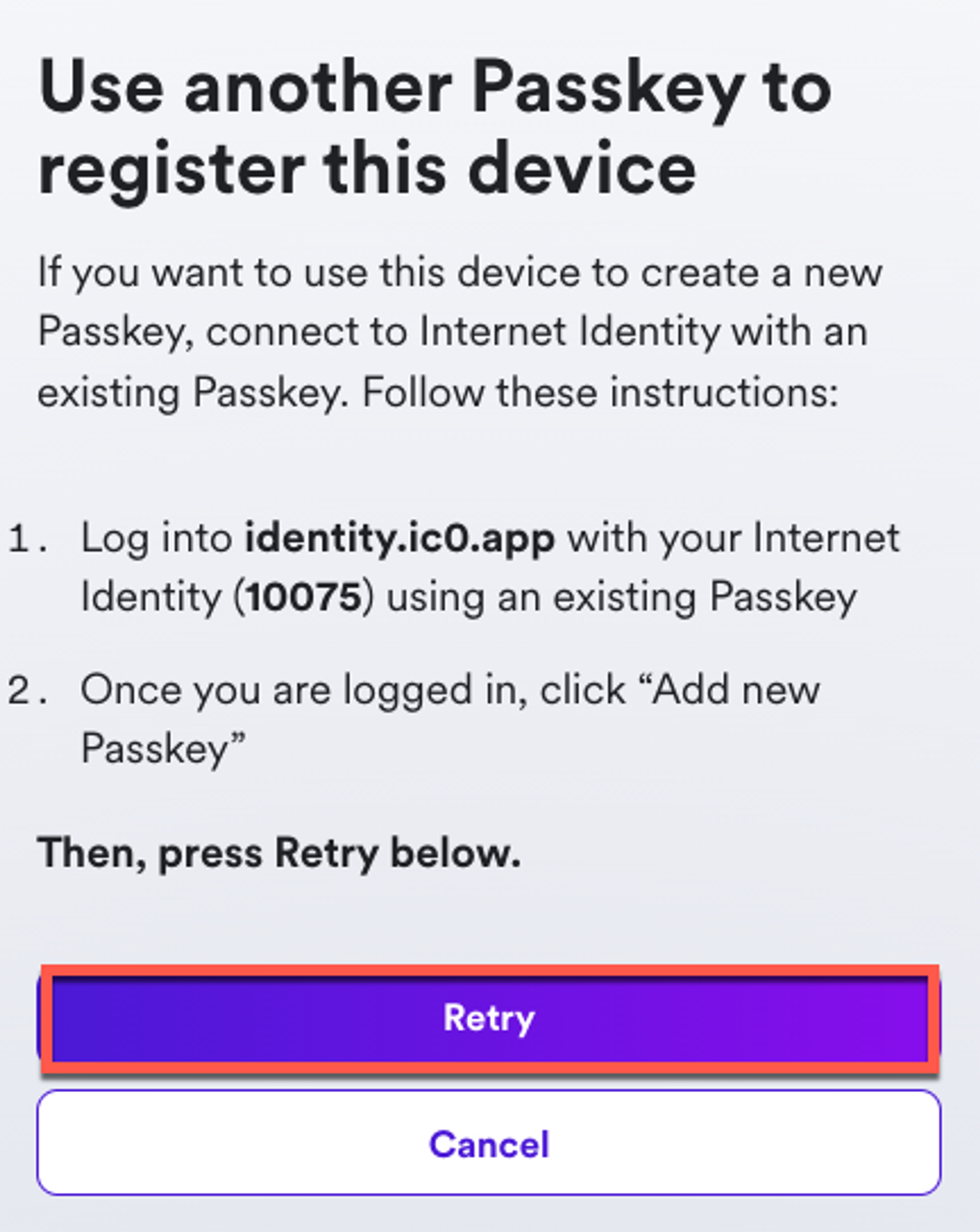
8. On your already existing passkey, verify your new device by entering in the Device Verification Code found on your computer and selecting Verify Passkey.
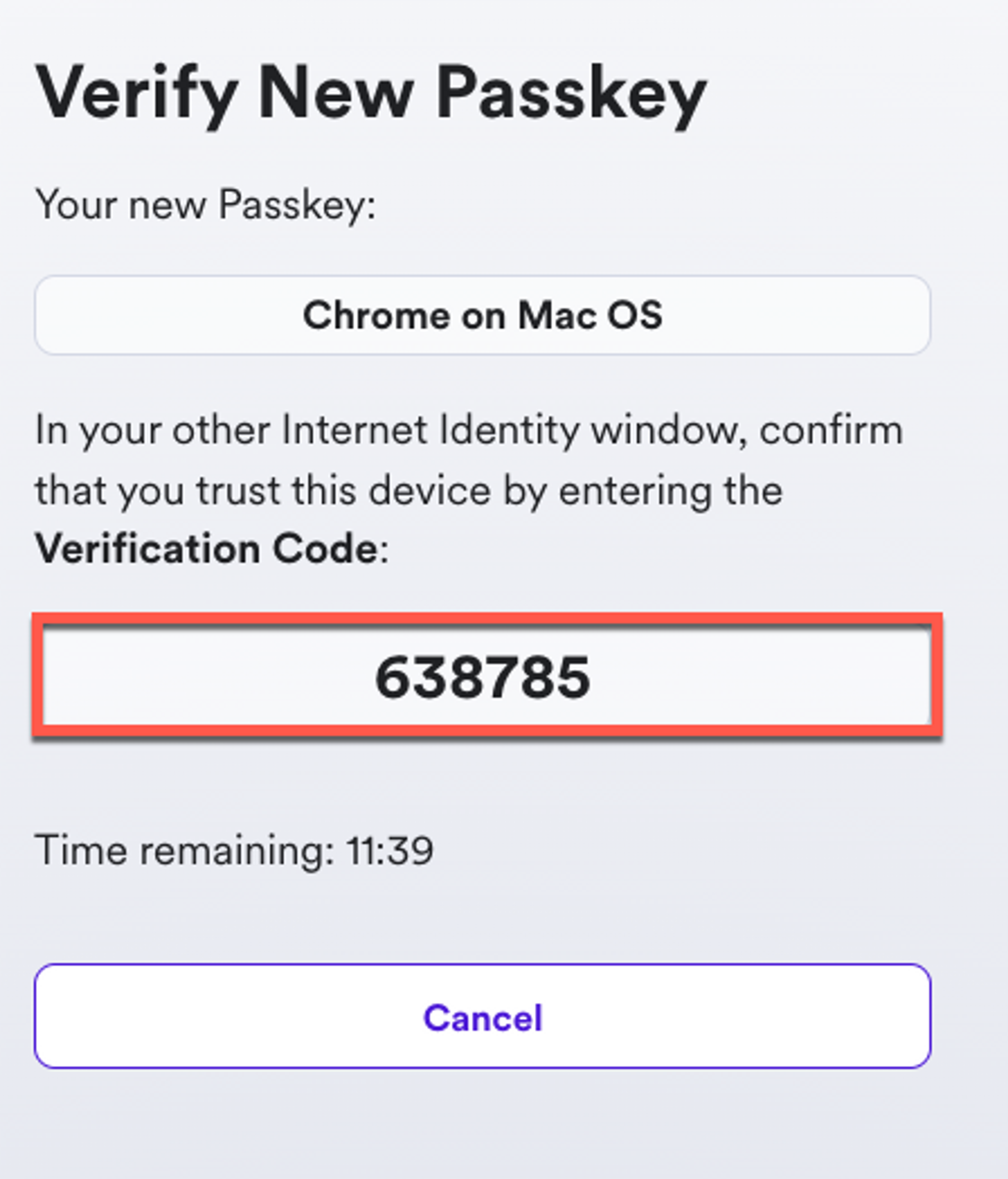
9. The new passkey should then be added to your list of Passkeys.
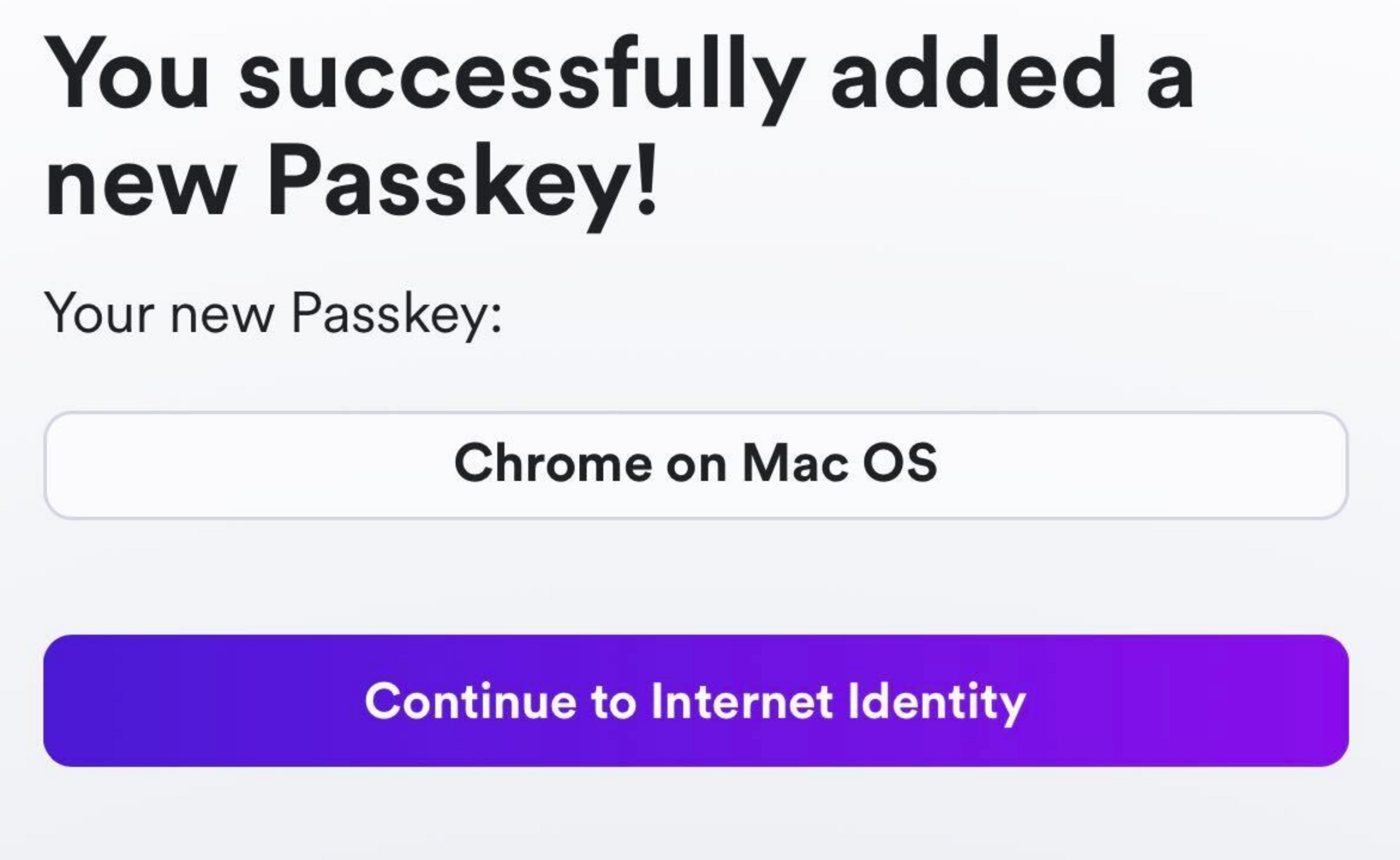
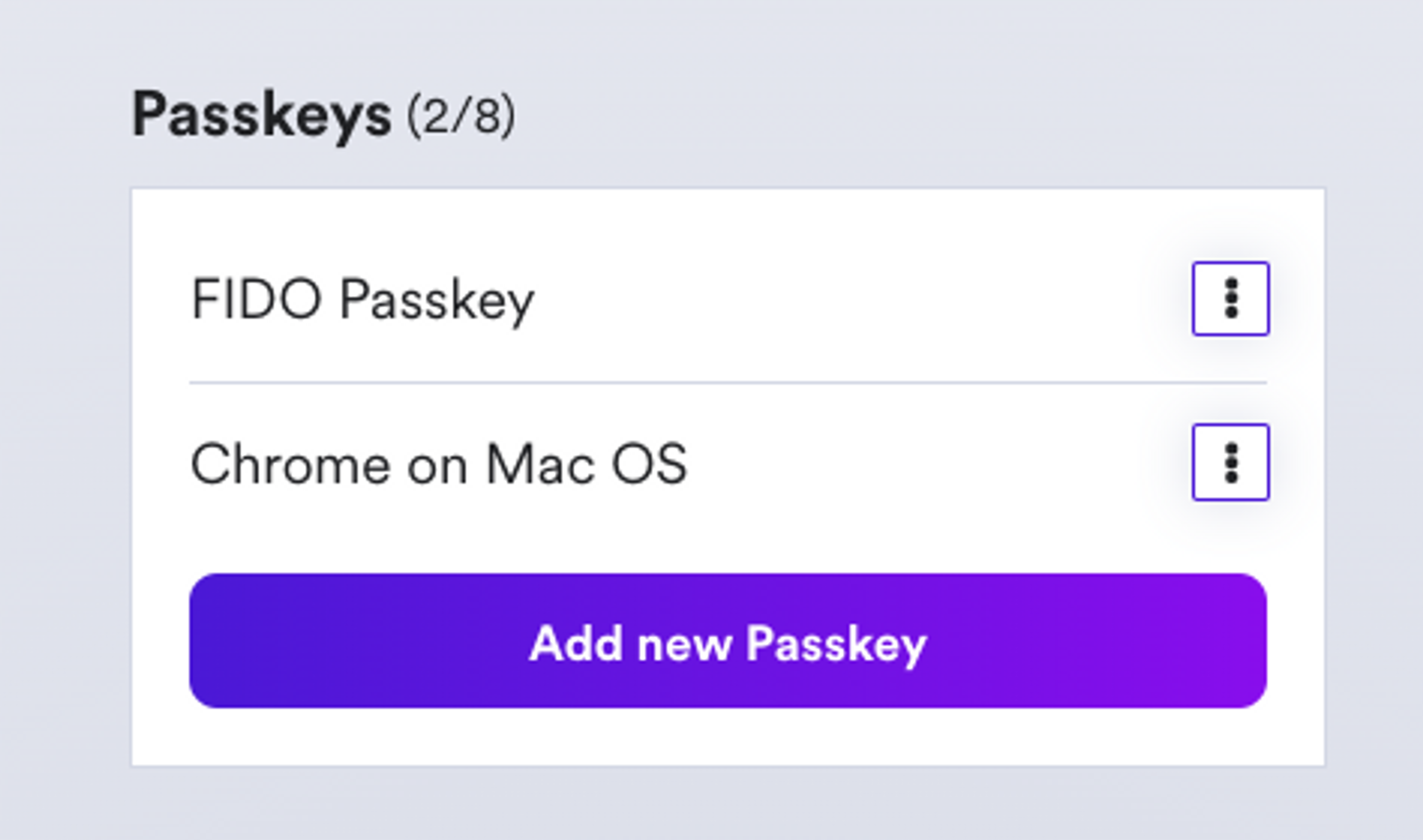
10. Congratulations, you have now successfully added your new device.
The workflow for adding a passkey can vary depending on what passkeys you’ve already added to your internet identity. For example, if you first authorized your computer to create your internet identity and you’d like to add your phone or a FIDO device as an additional passkey, you must be able to authenticate your phone on the authorized computer.
You must always be able to authorize the passkey you want to add by using an existing passkey.
If you are adding a new passkey, such as a FIDO device, or a new browser profile using an existing computer or phone, you can do this easily and directly from within the Manage you Internet Identity page.
For more information on adding a device, check out the Internet Computer Docs, and learn more about Internet Identity on the Internet Computer Wiki.
To add a new computer, first make sure you are using the latest version of Google Chrome. The Brave browser is not fully compatible when adding a new device.
Do not clear your browser history or website data after setting up your Internet Identity & NNS. We strongly advise users to set up multiple passkeys.














