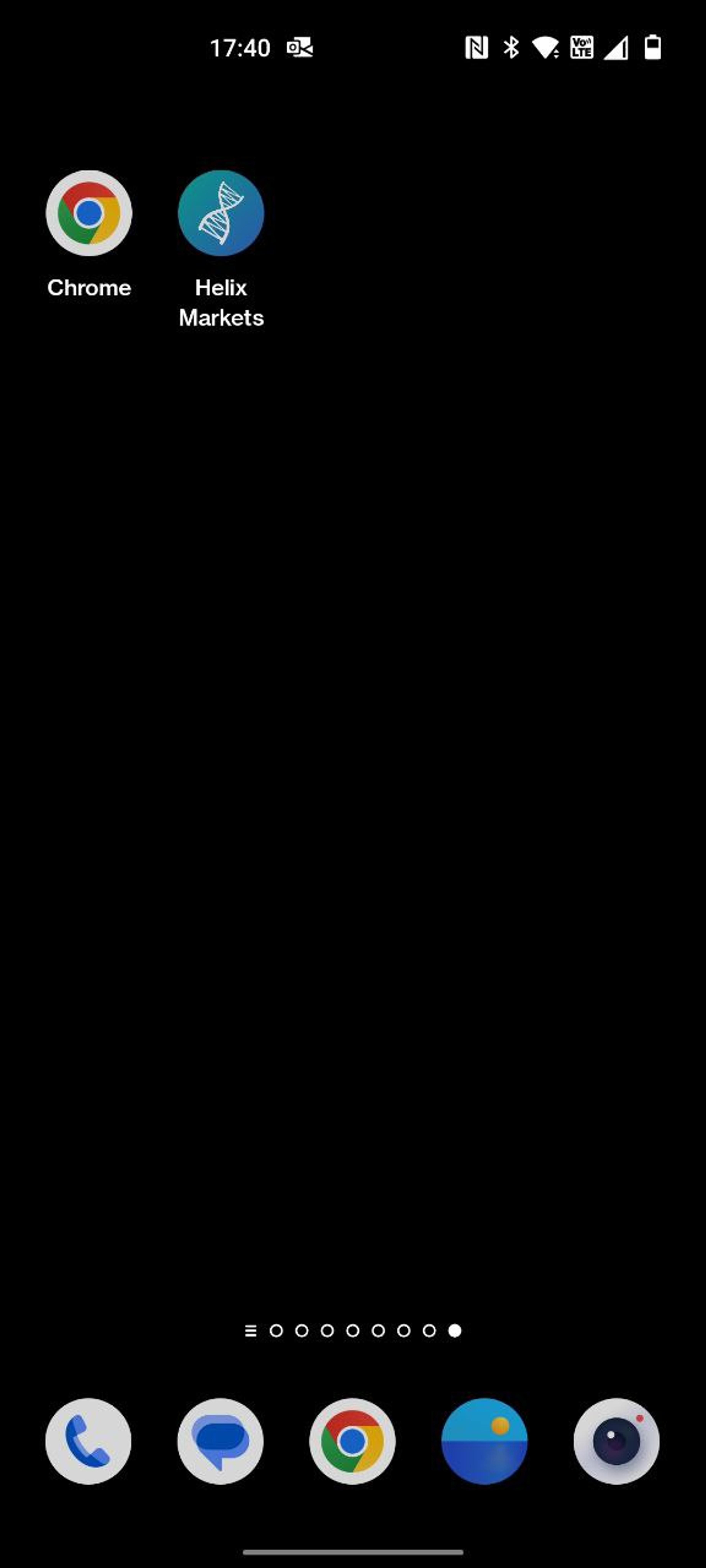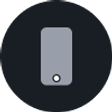
Mobile App Installation
The Helix Mobile app is available as a Progressive Web App (PWA). PWAs offer a seamless app-like experience without the need to download them from app stores. By following the steps below, Helix Markets users can easily install PWAs on their devices and access them directly from their home screens.
For iOS Devices:
1. Open Safari or Chrome on your iOS device.
2. Navigate to the https://www.helixmarkets.io/ website.
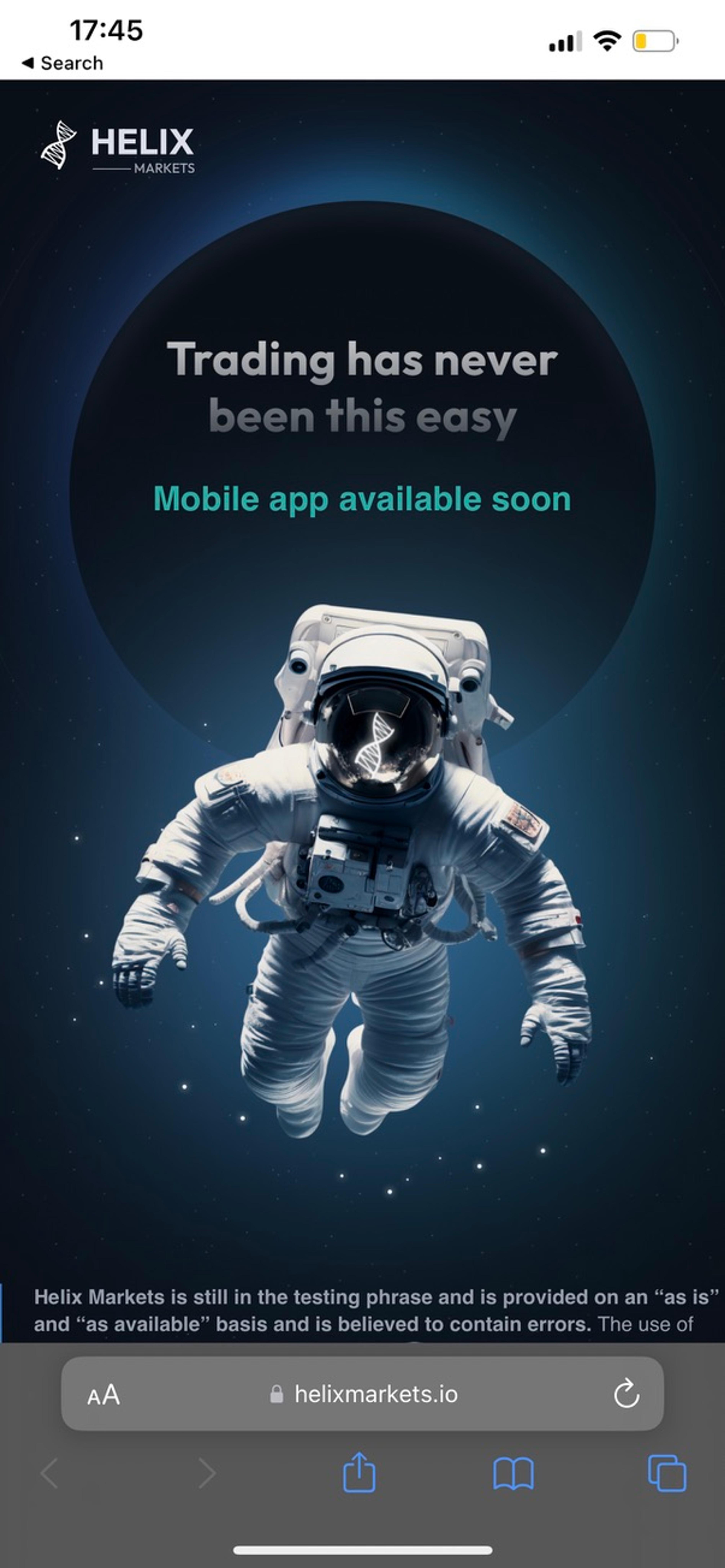
3. Tap on the 'Share' button at the bottom of the screen.
4. Scroll through the options and tap on 'Add to Home Screen'.
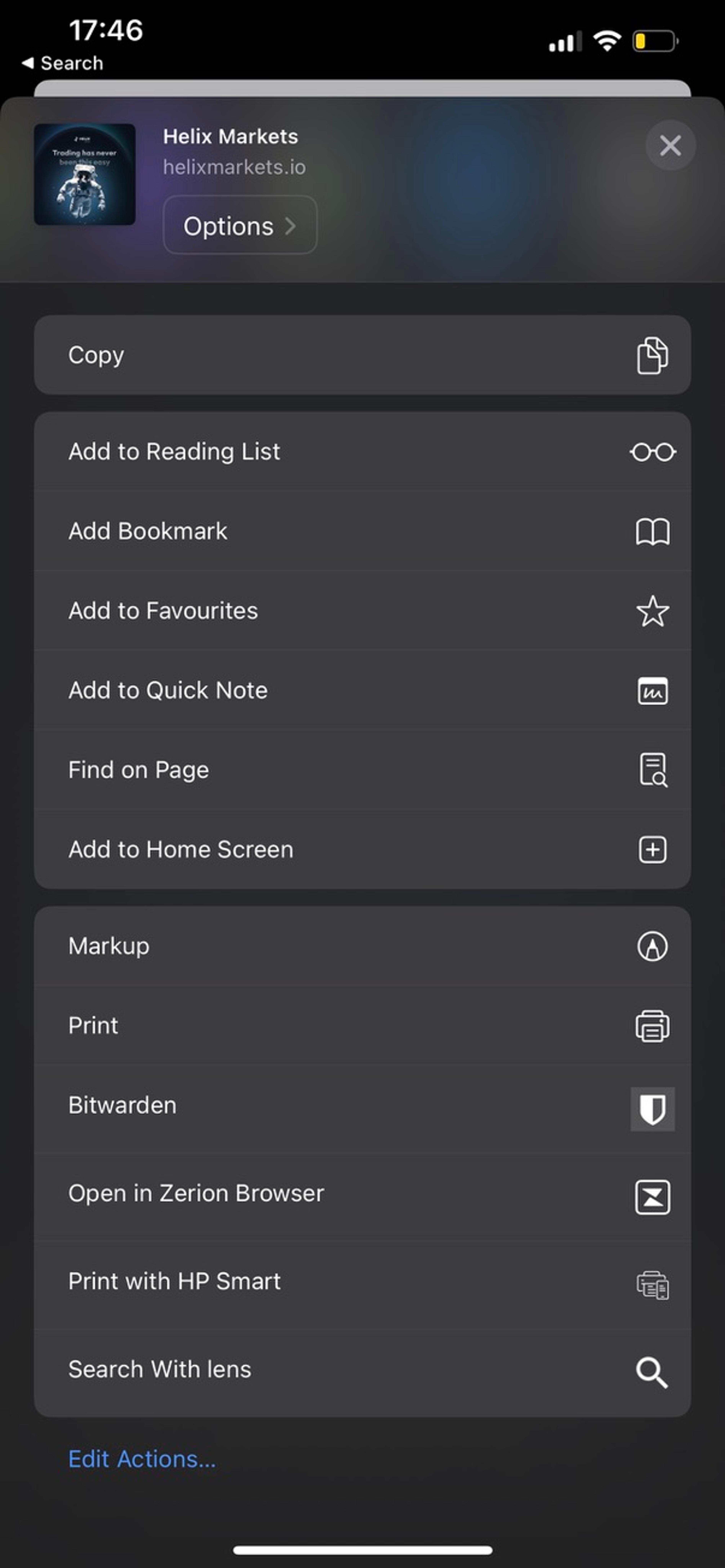
5. You'll be prompted to choose a name for the Helix Market PWA. Enter a name and tap 'Add'.
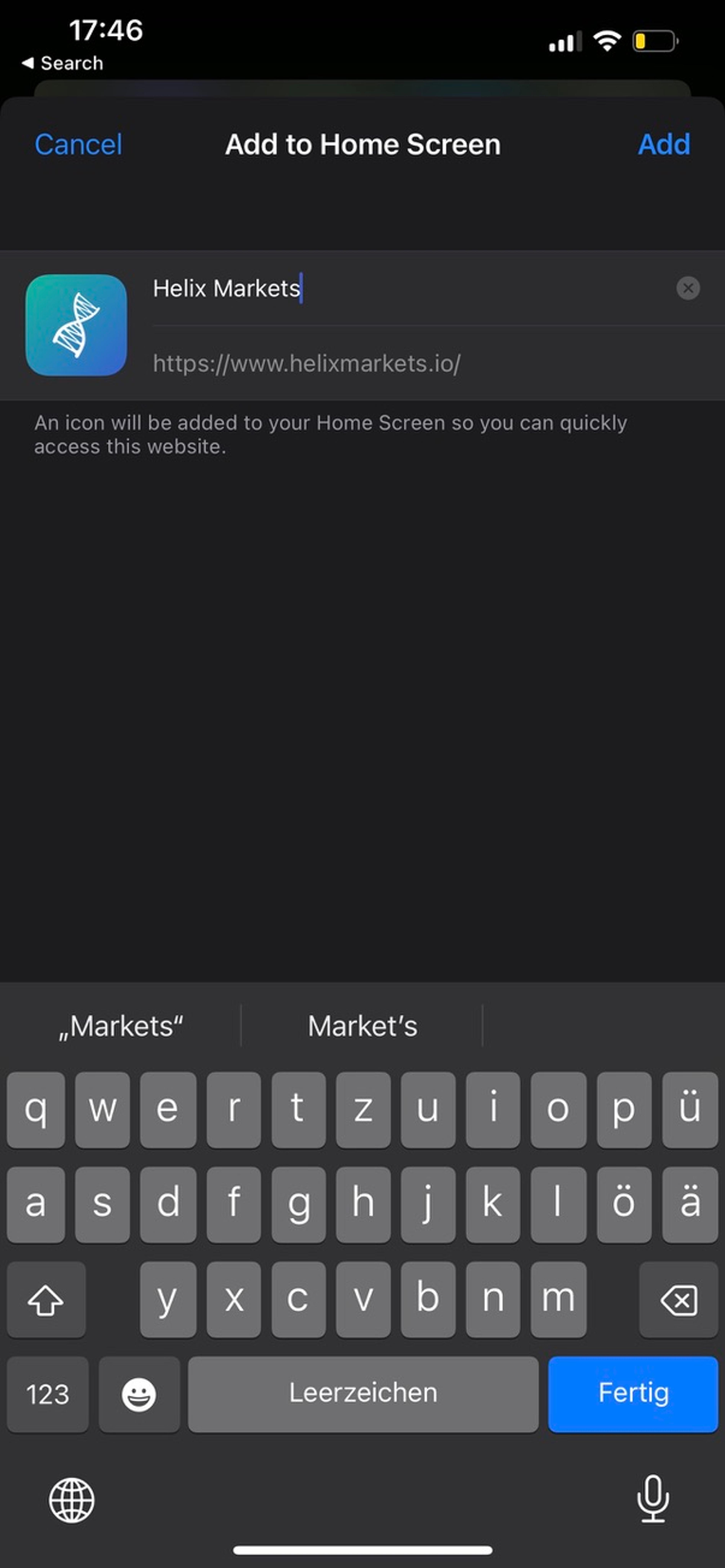
6. Helix Markets PWA will now appear as an icon on your home screen, just like a native app. Tap on it to launch Helix Markets.

For Android Devices:
1. Open Google Chrome on your Android device.
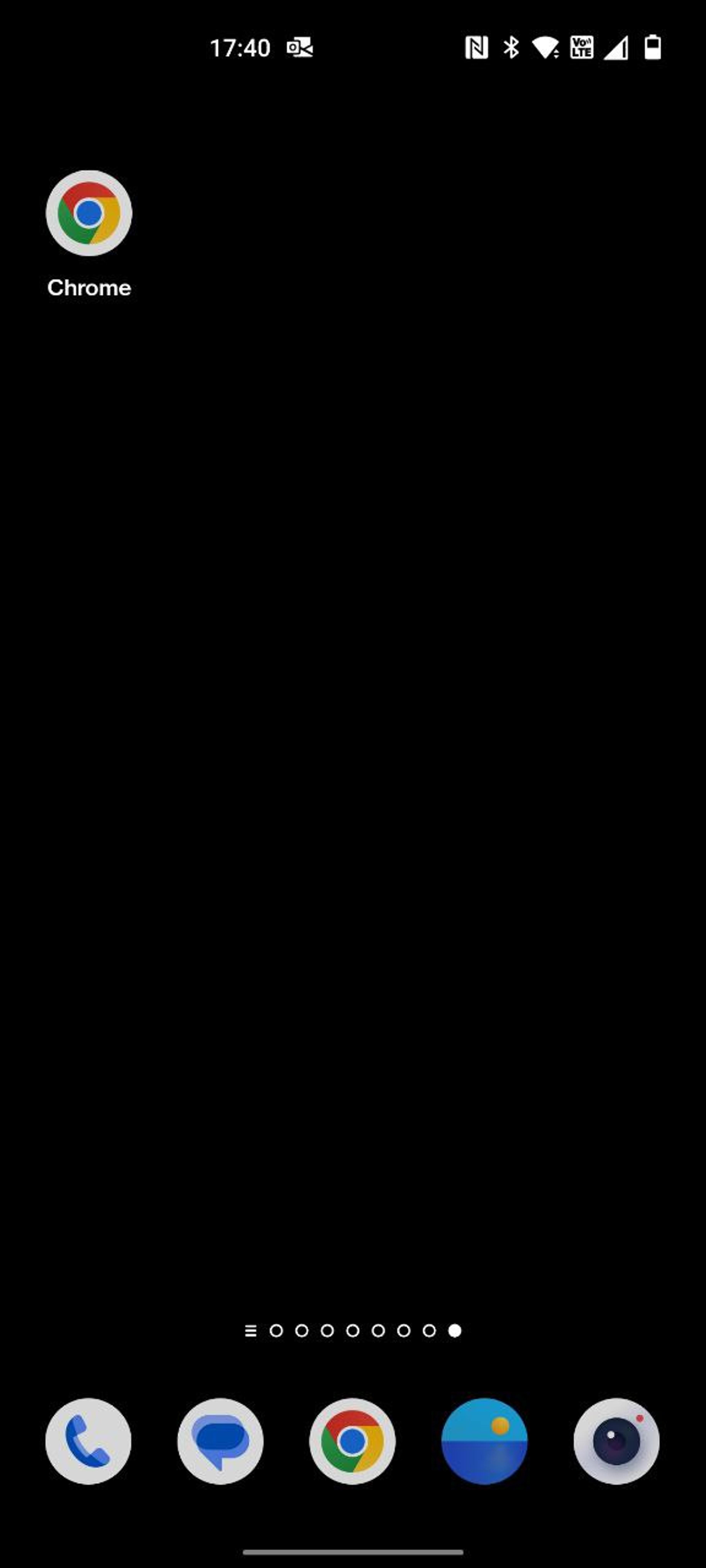
2. Navigate to the https://www.helixmarkets.io/ website.
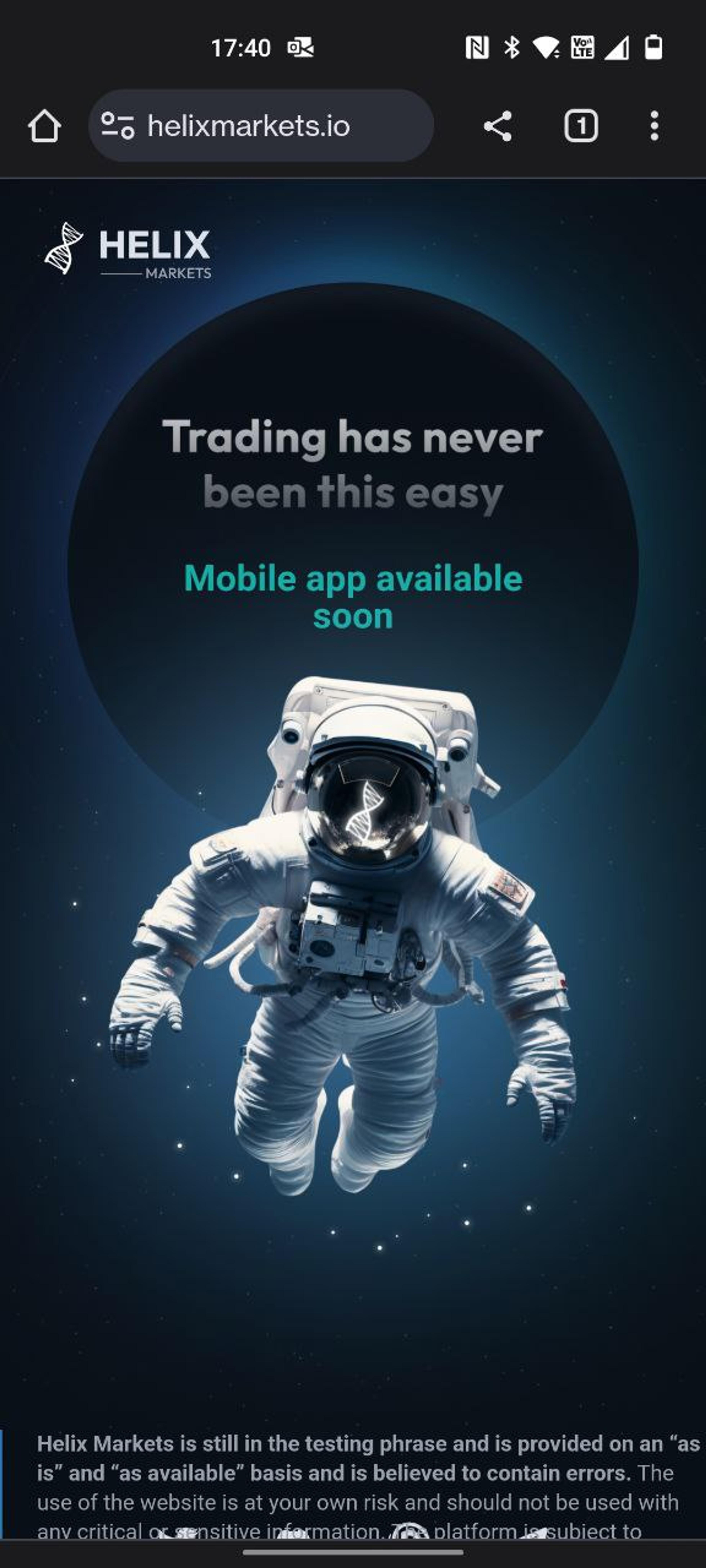
3. Tap on the three vertical dots (menu icon) on the top right corner of the screen.
4. From the dropdown menu, tap on 'Add to Home screen'.
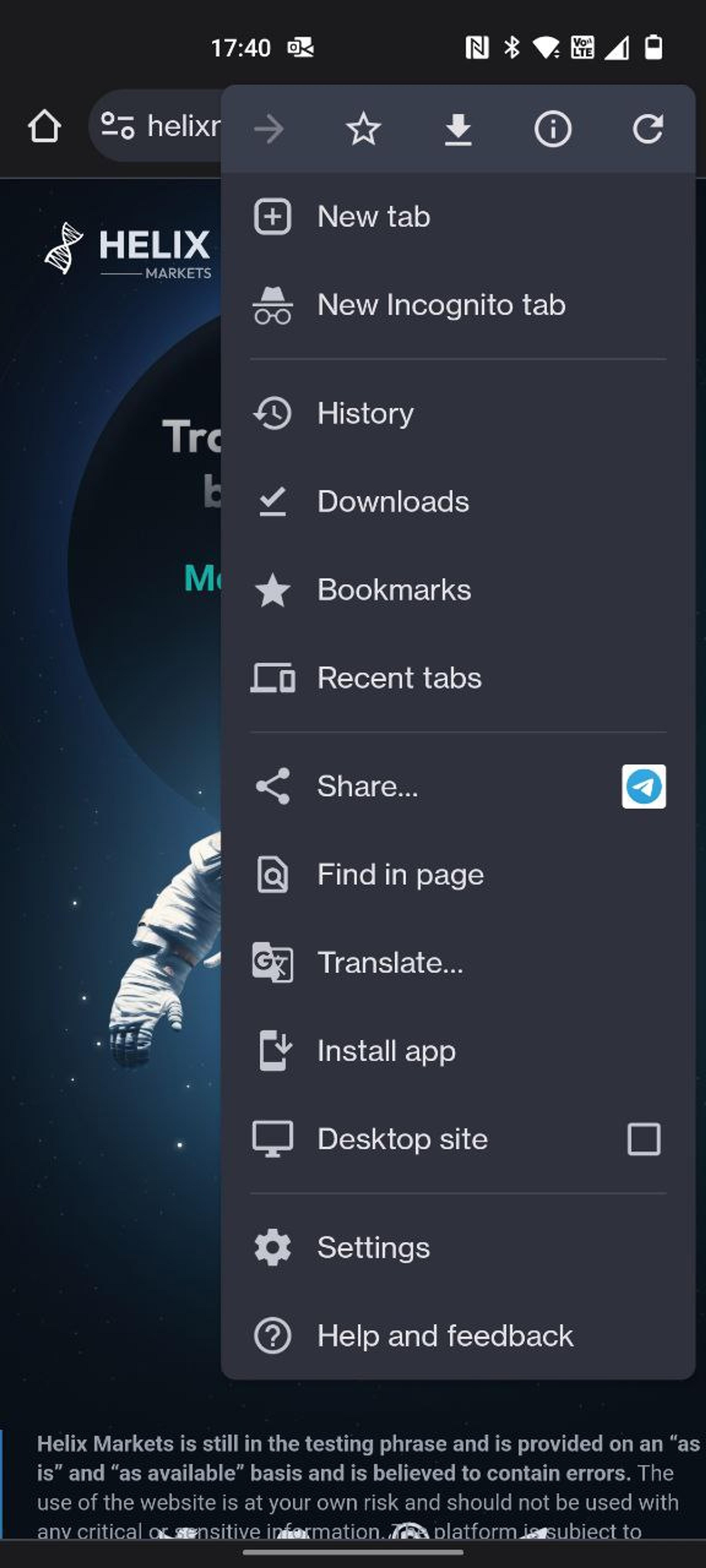
5. You'll be prompted to choose a name for the Helix Markets PWA. Enter a name and tap 'Add'.
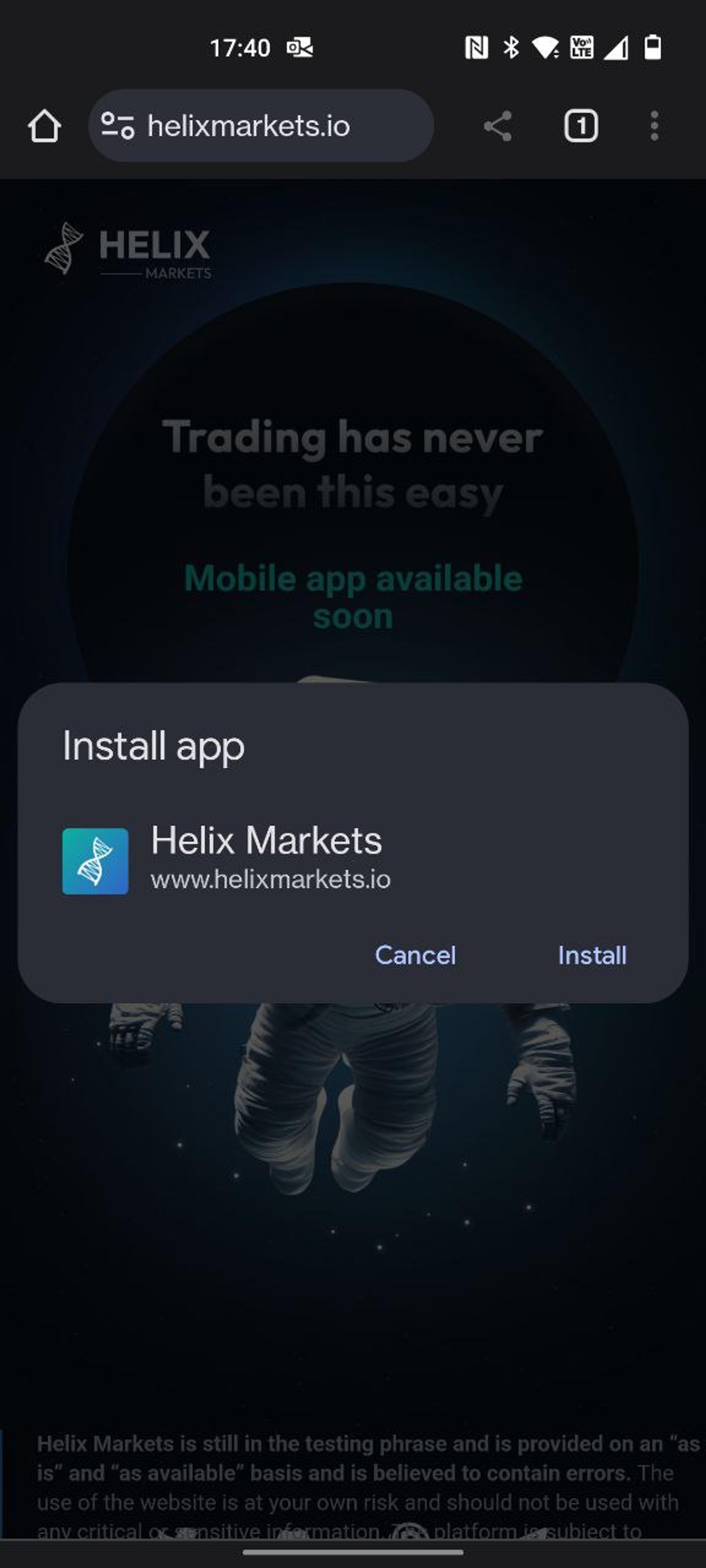
6. A confirmation will pop up at the bottom. Tap 'Add' again.
7. Helix Markets PWA will now appear as an icon on your home screen, just like a native app. Tap on it to launch Helix Markets.