
How to set-up Internet Identity on my Mobile device?
Creating an Internet Identity on your mobile device is very similar to how you'd create one on your computer. To create an Internet Identity on mobile, you'll need a mobile device with authentication technology, such as fingerprint biometrics or FIDO device (i.e. Yubikey) capabilities.
1. On your browser, go to https://identity.ic0.app.
2. Select Create Internet Identity.
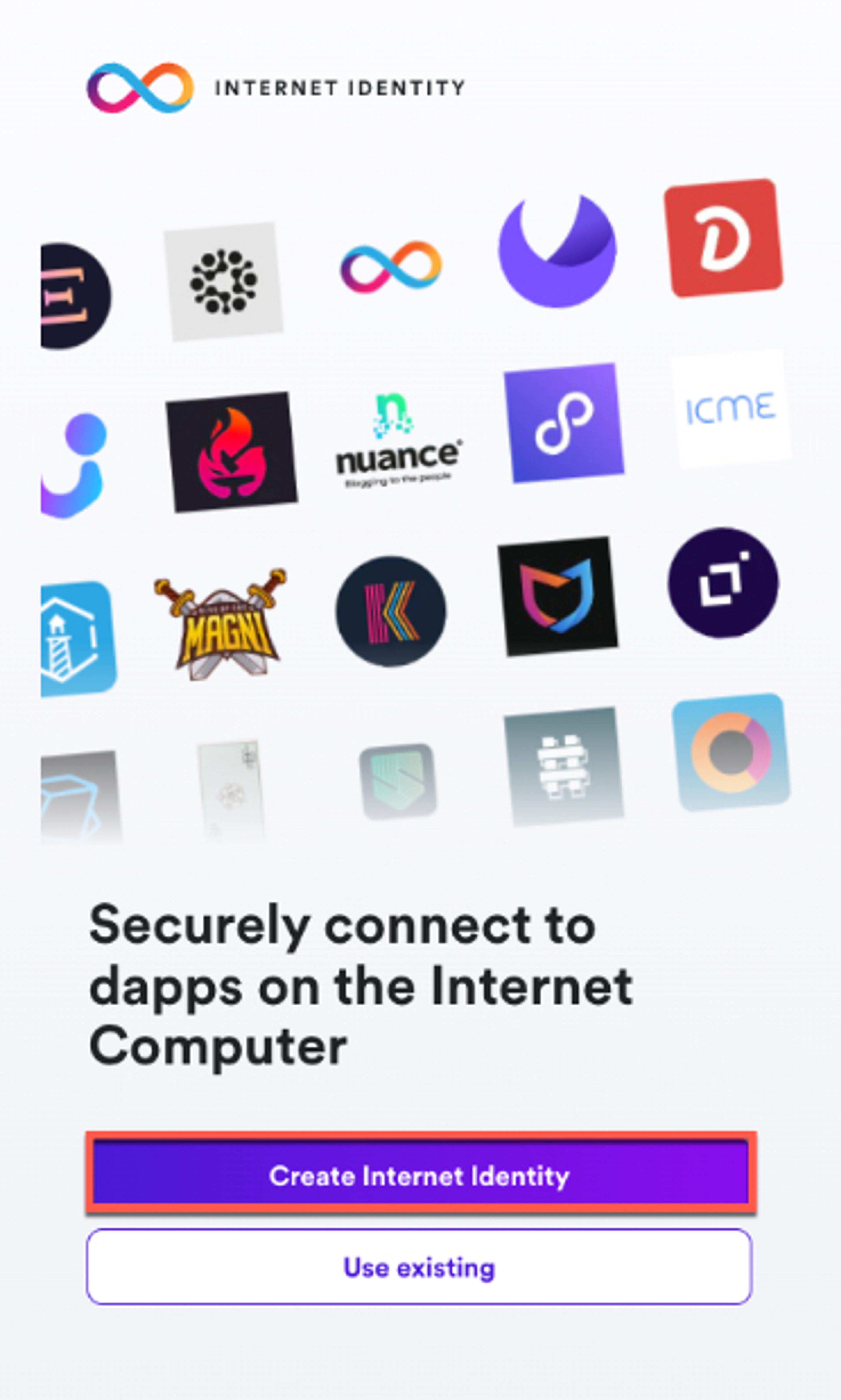
3. Select Create Passkey.
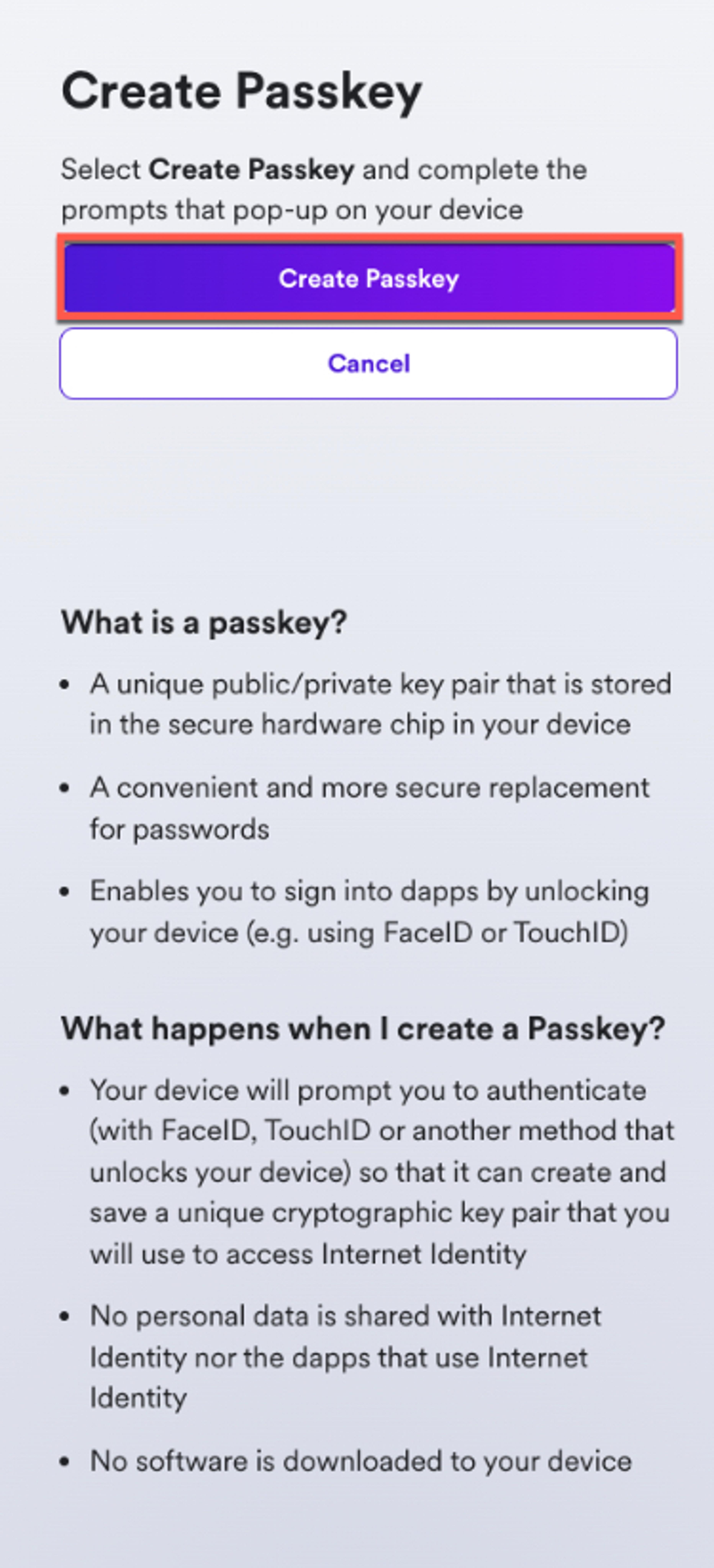
4. Choose a device to use with identity.ic0.app from the list provided.
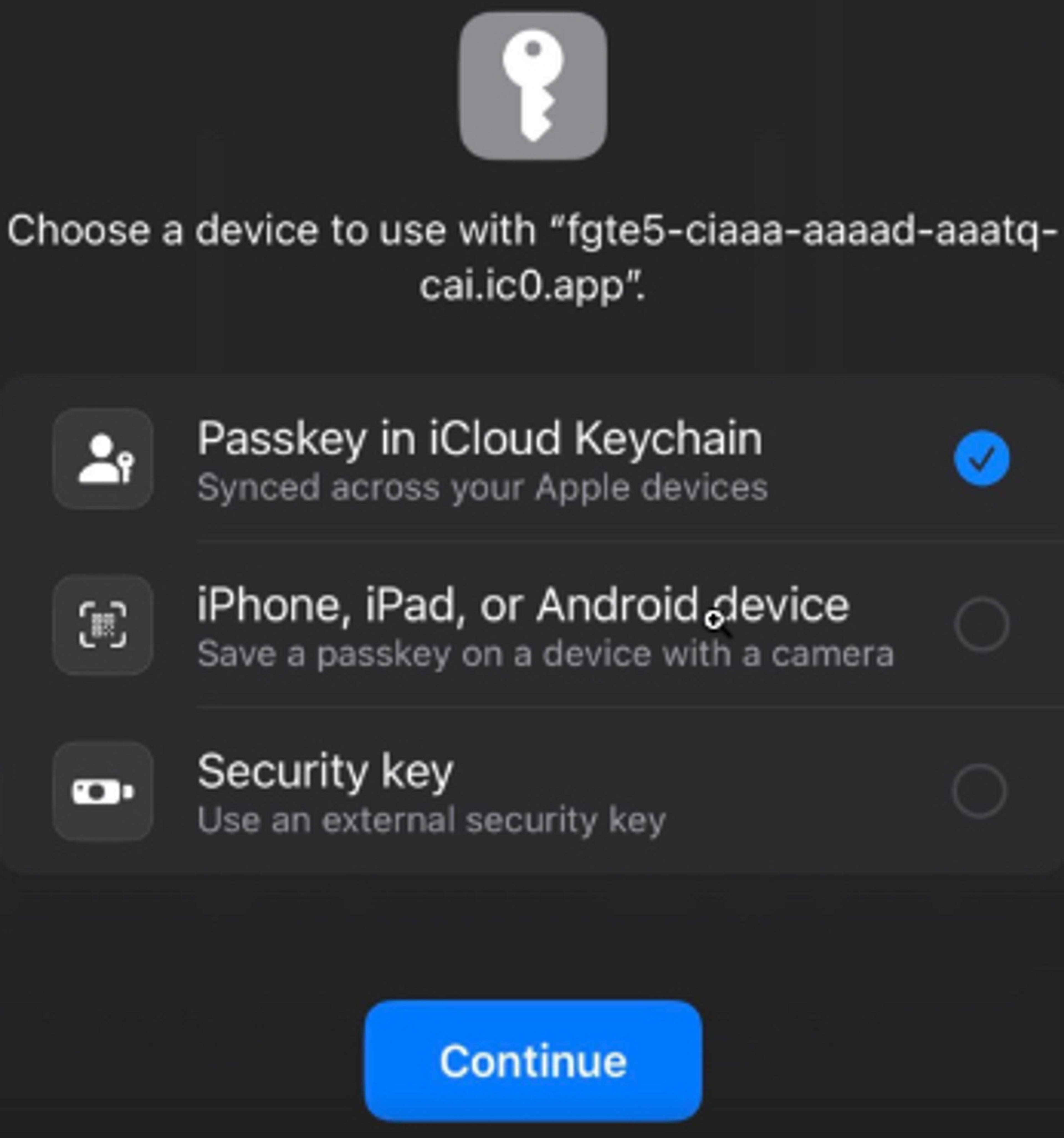
5. Prove that you're not a robot by entering in the characters you see to pass the CAPTCHA test.
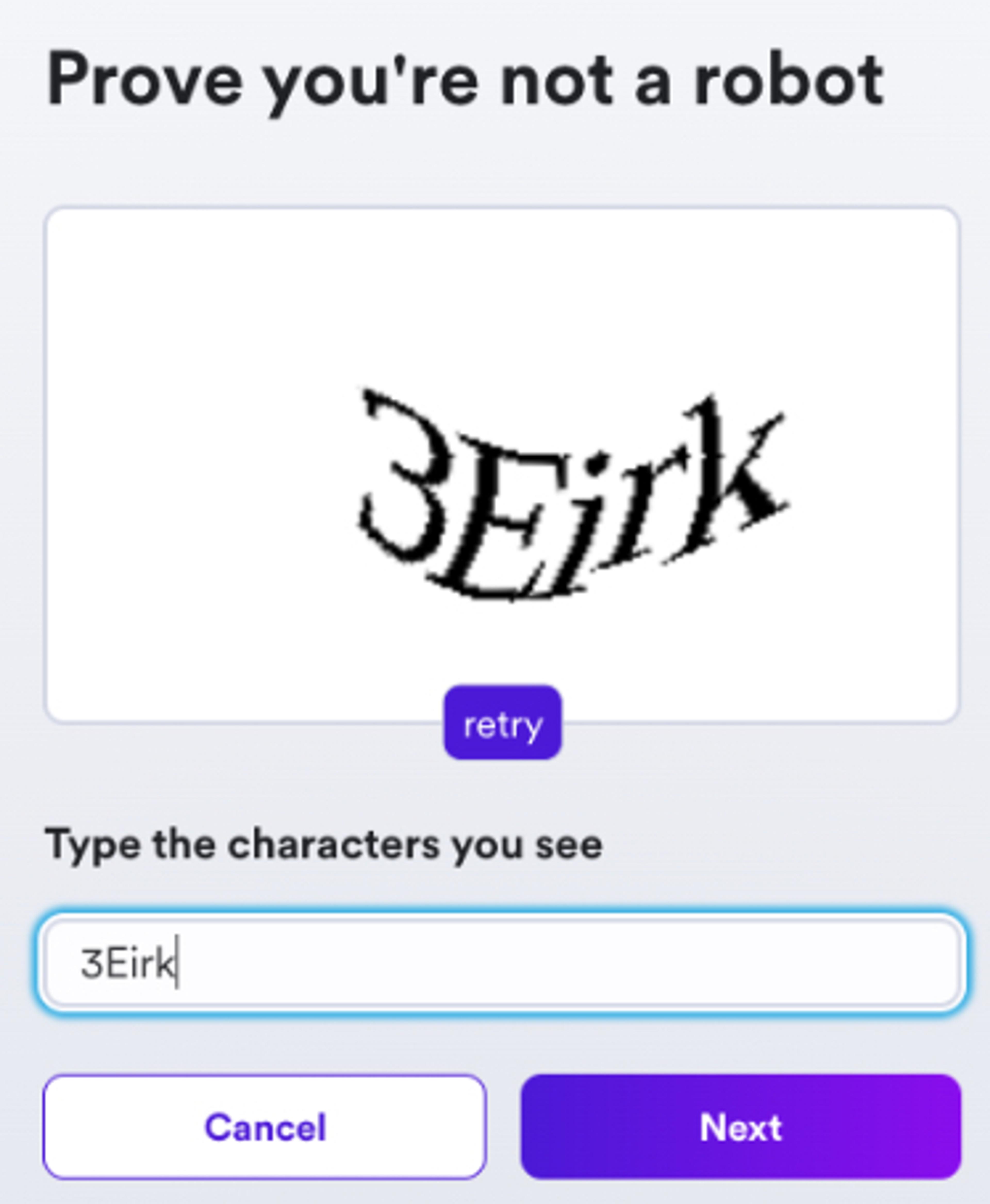
6. You'll be given your new Internet Identity. Make sure to record your Internet Identity in a safe place. You'll need it whenever you want to add a new passkey to your Internet Identity.
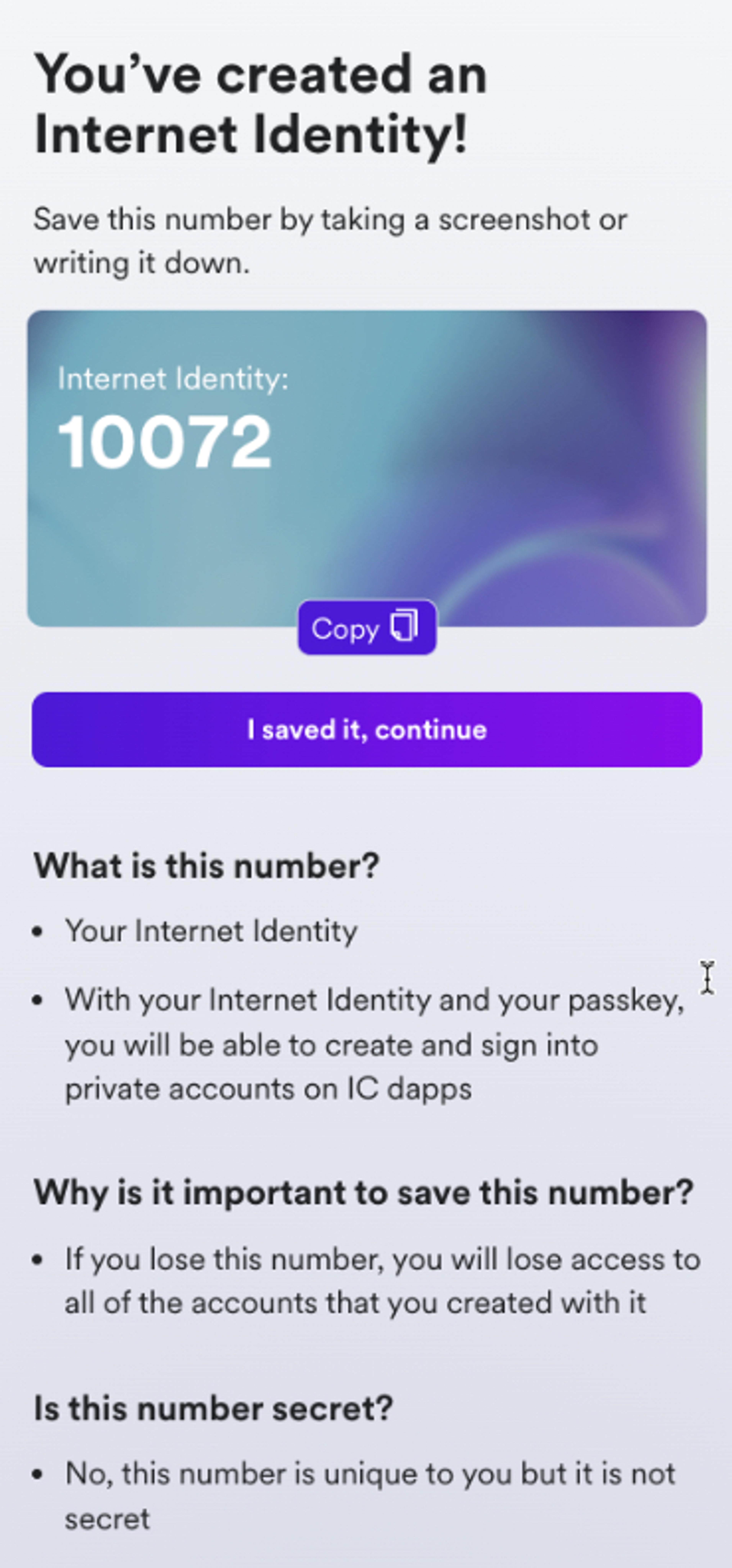
7. It is highly recommended that you set up at least one recovery method, either a recovery phrase or recovery device. You may set this up later.
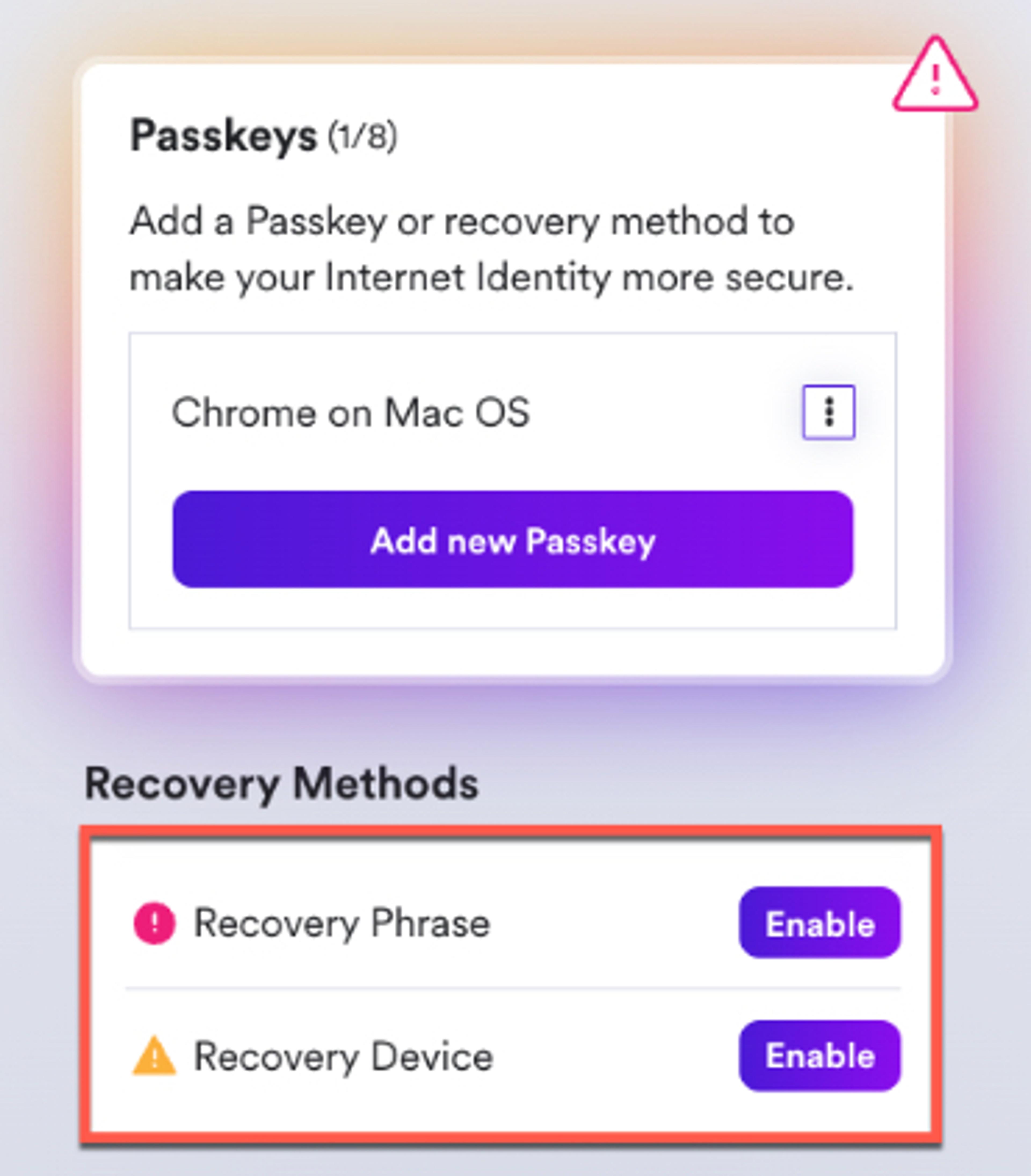
Selecting the Recovery Phrase option will take you to a page where you'll be able to copy your recovery phrase to your mobile clipboard. Be sure to keep your recovery phrase somewhere secure before checking the "I have safely stored my recovery phrase" box and continuing.
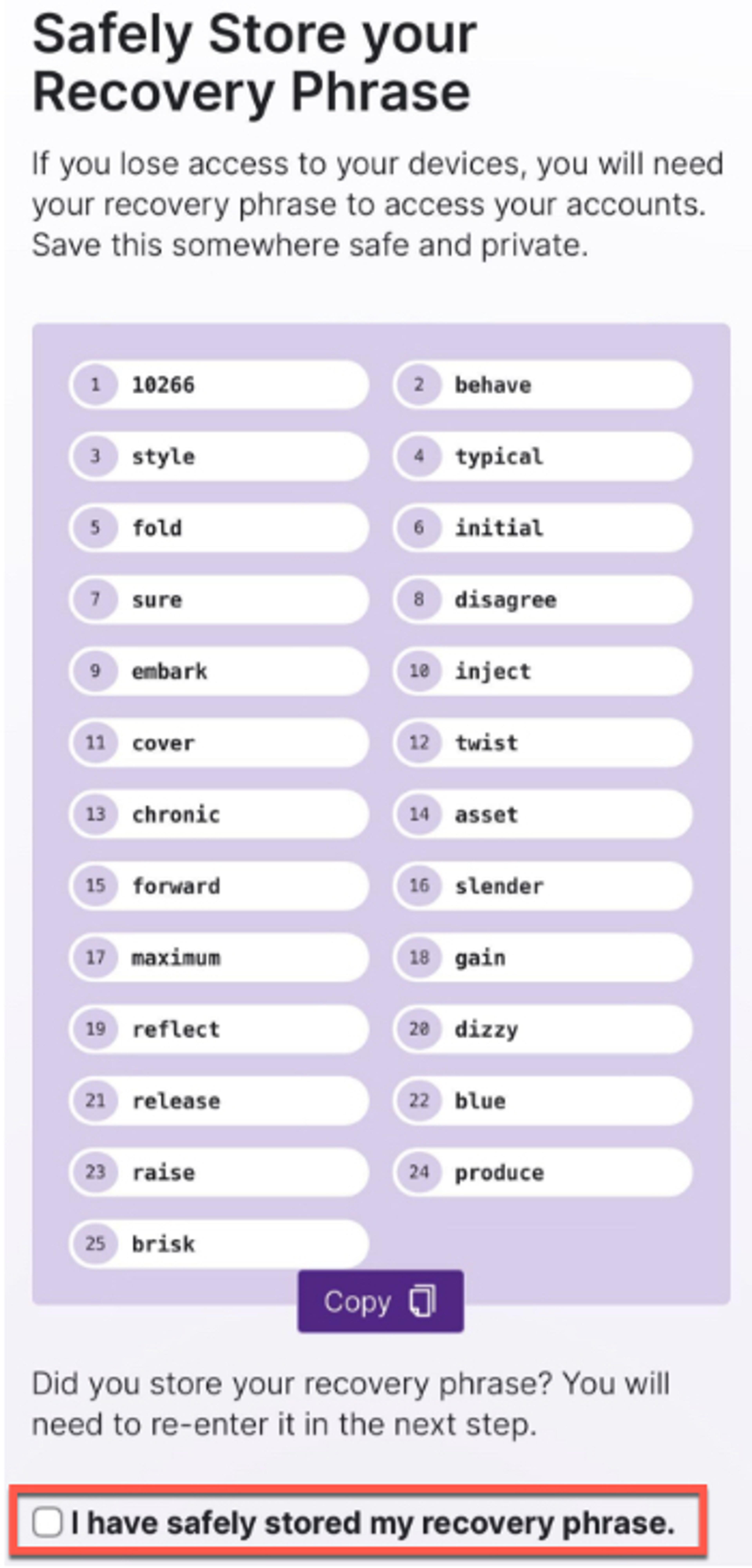
Selecting Recovery Device will prompt you to decide what type of device you'll be using.
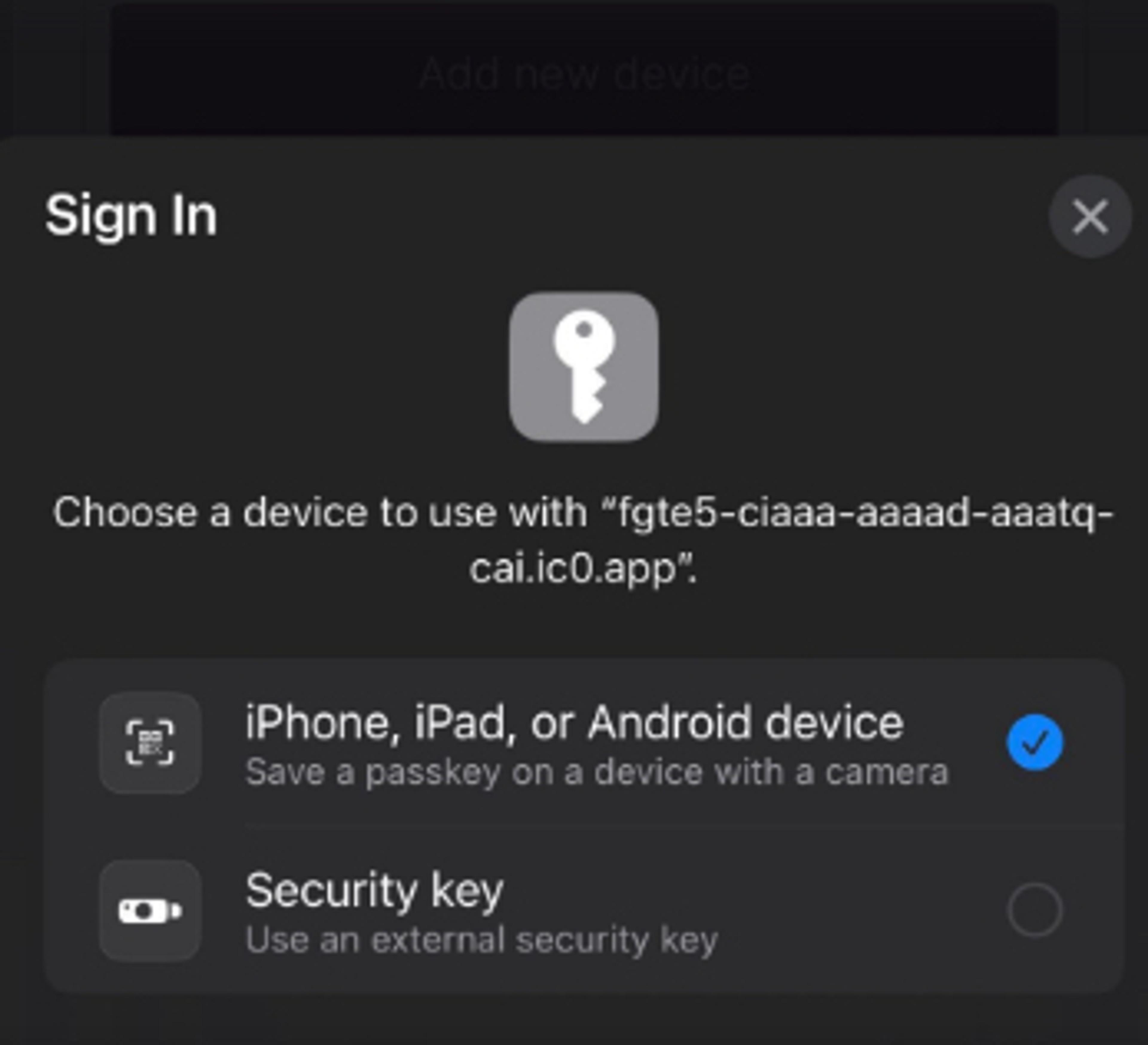
If using a Security Key, follow the instructions on screen to connect your security key to your mobile device. You may need to grant permissions to access your security key.
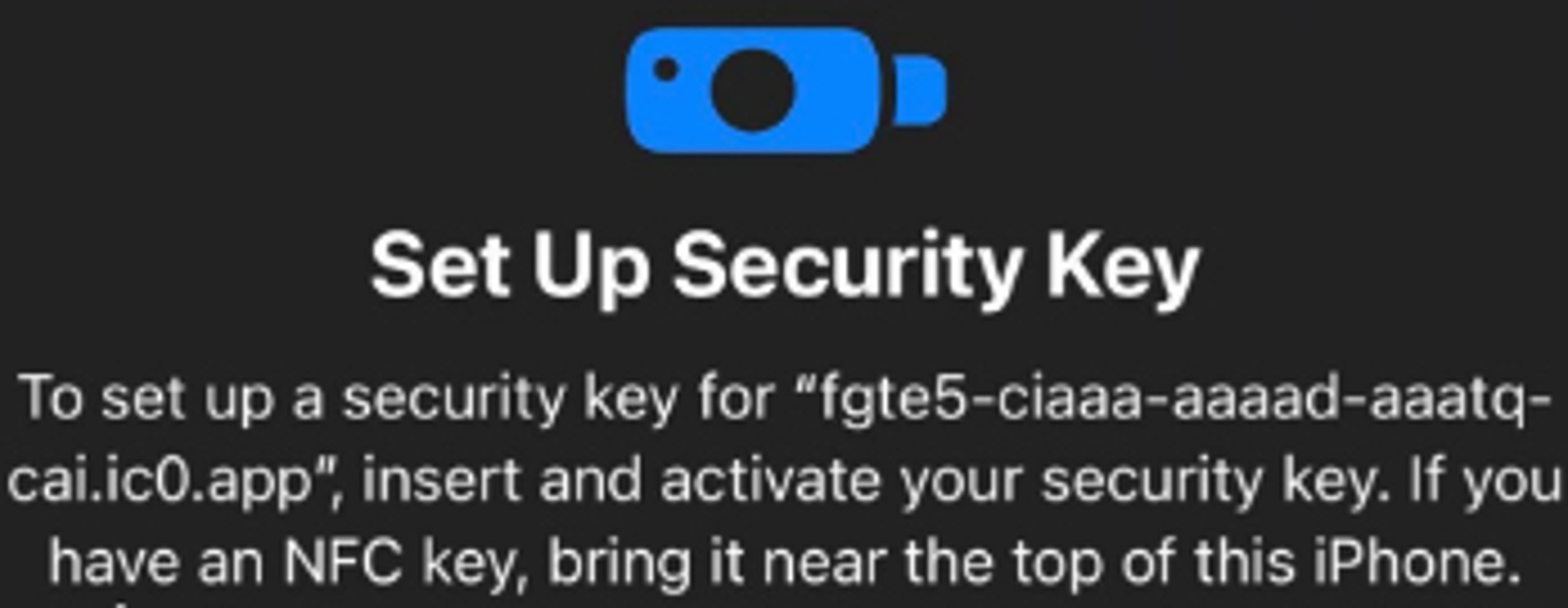
If using an iPhone, iPad or Android device, scan the QR code shown with the device being added.
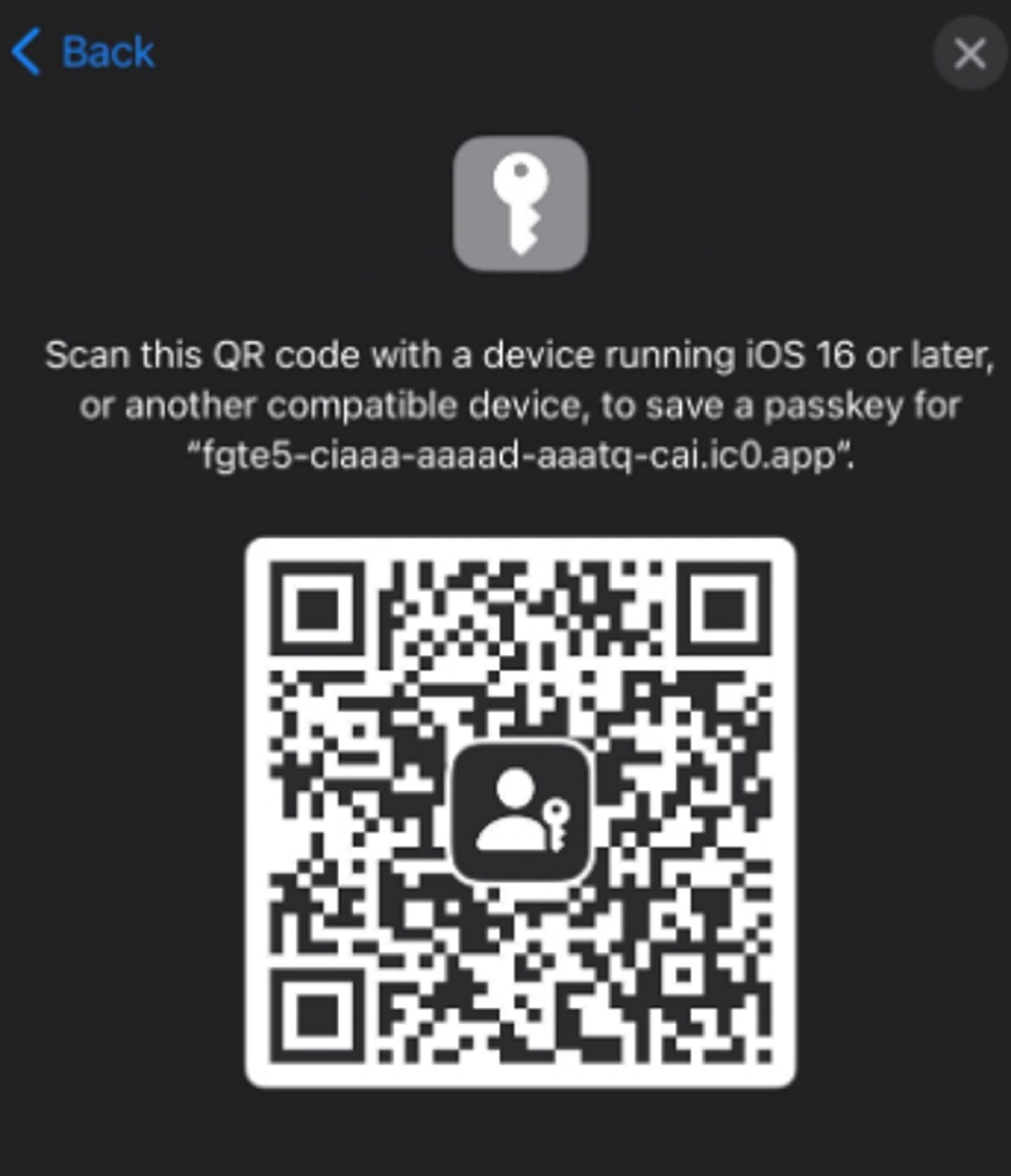
8. After setting up a recovery method, you'll be taken to the Manage your
Internet Identity page where you can add a new passkey or another recovery option to your Internet Identity.
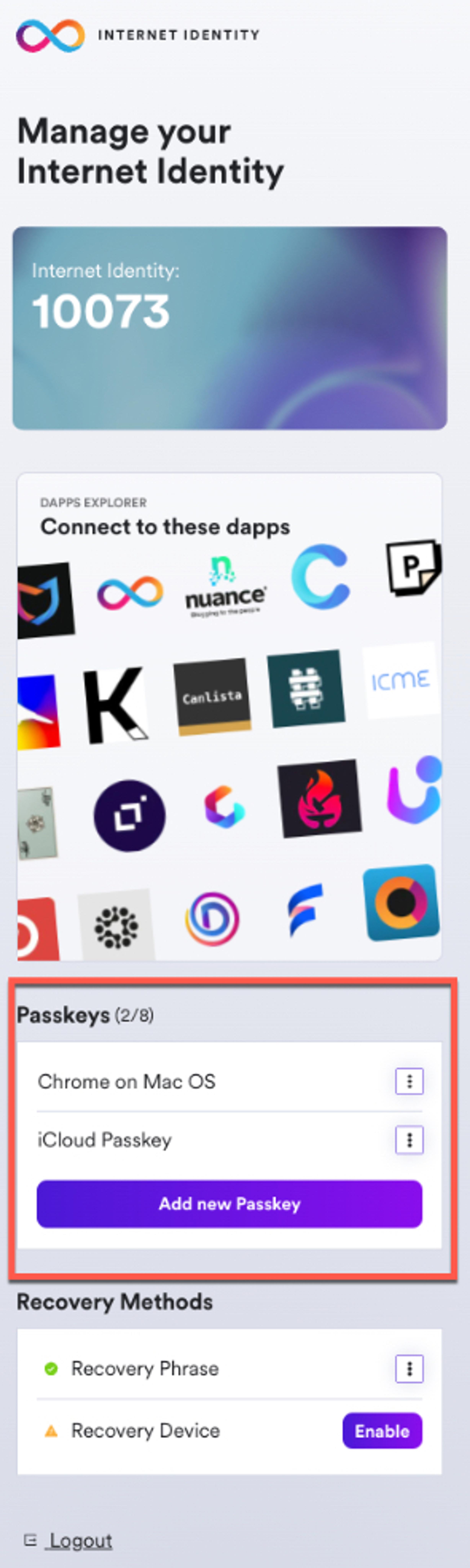
For more information on support and FAQ visit the Internet Identity support center














